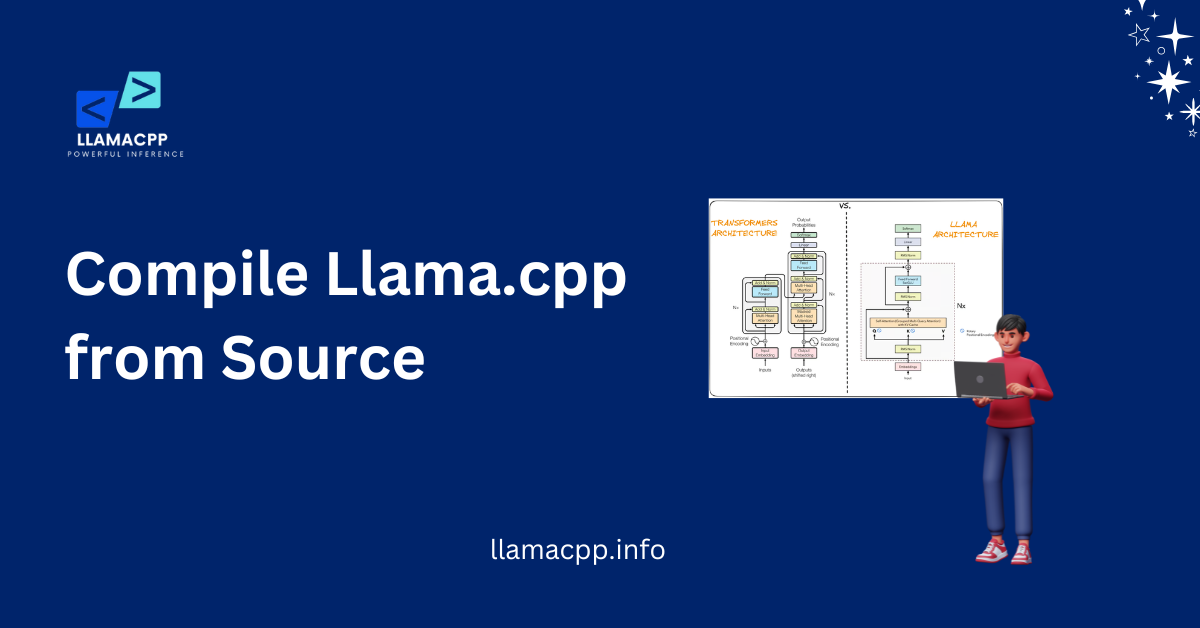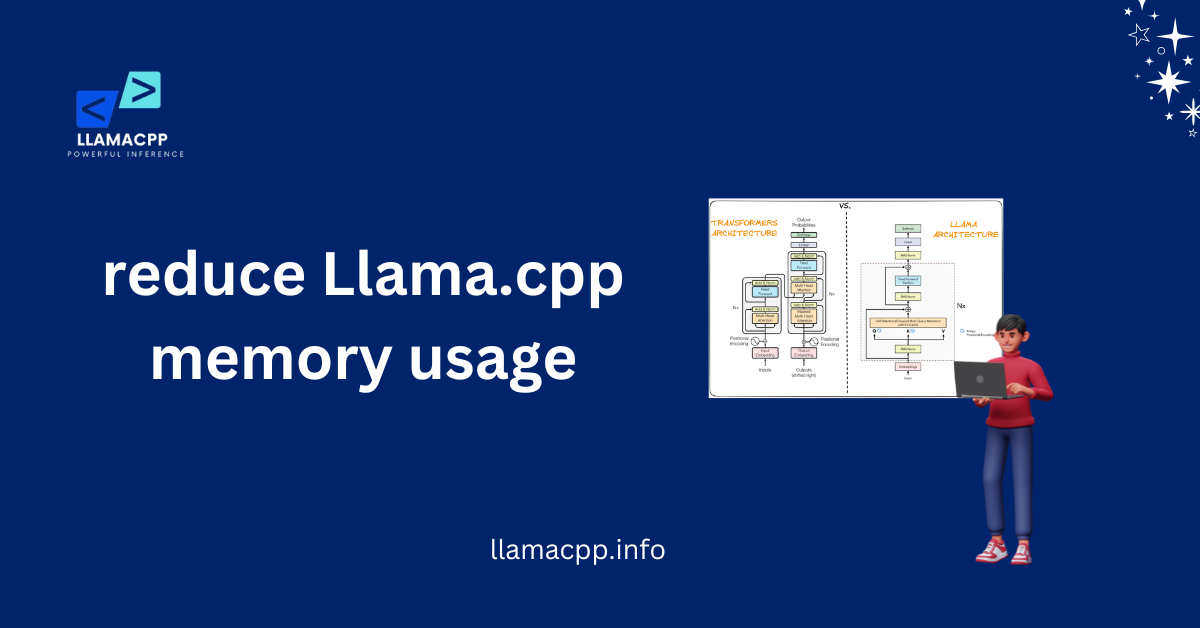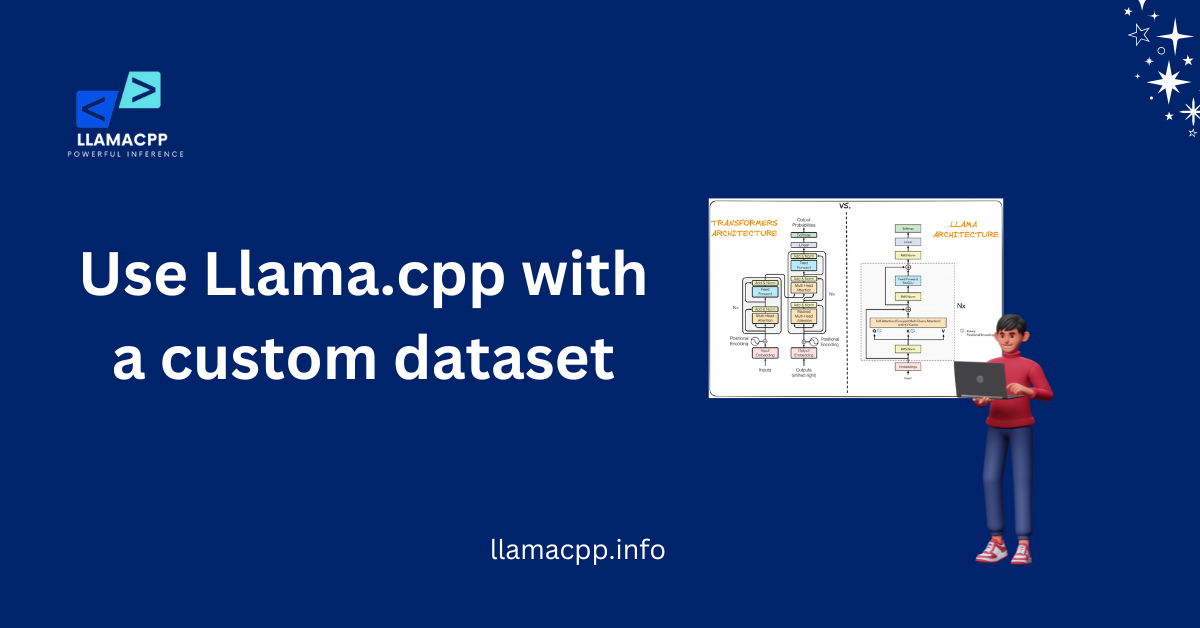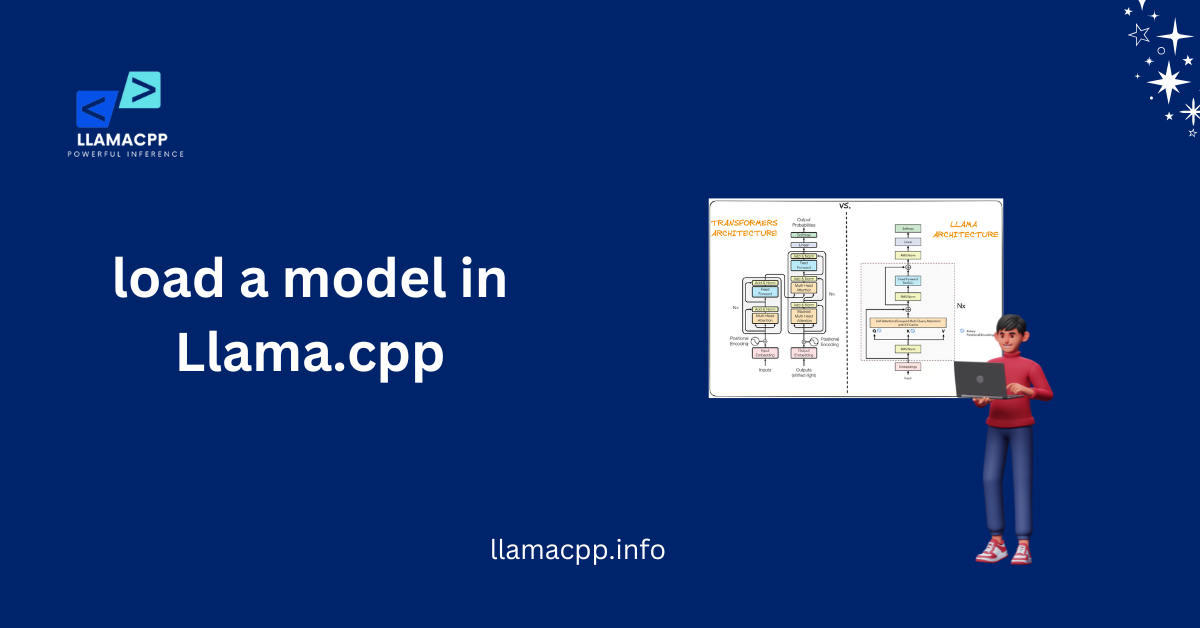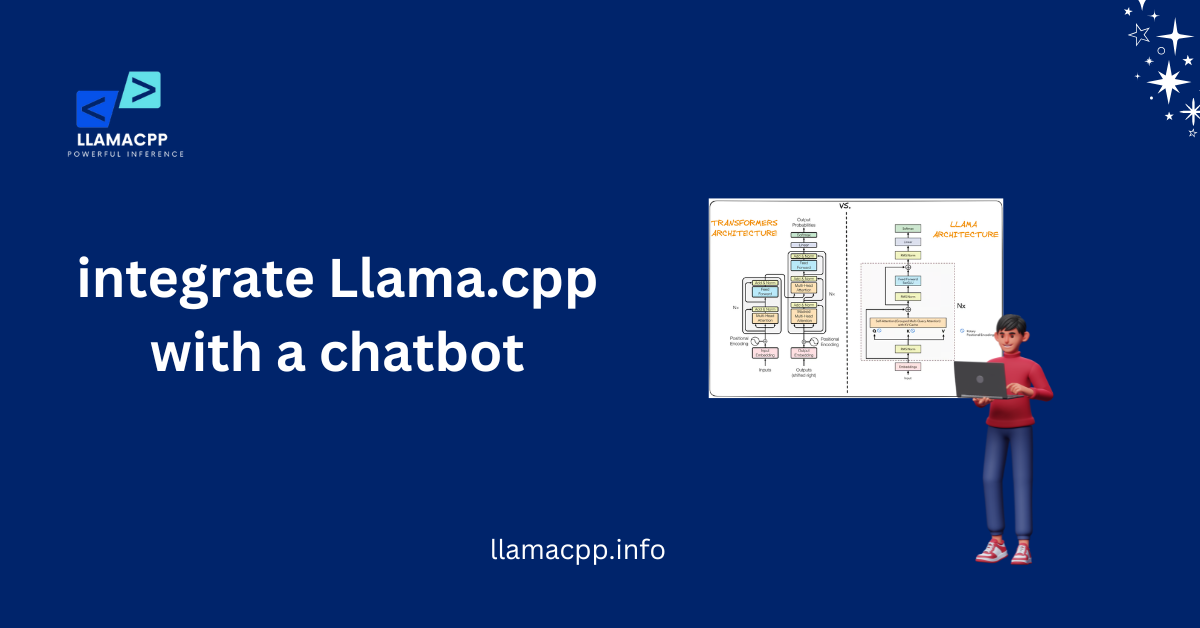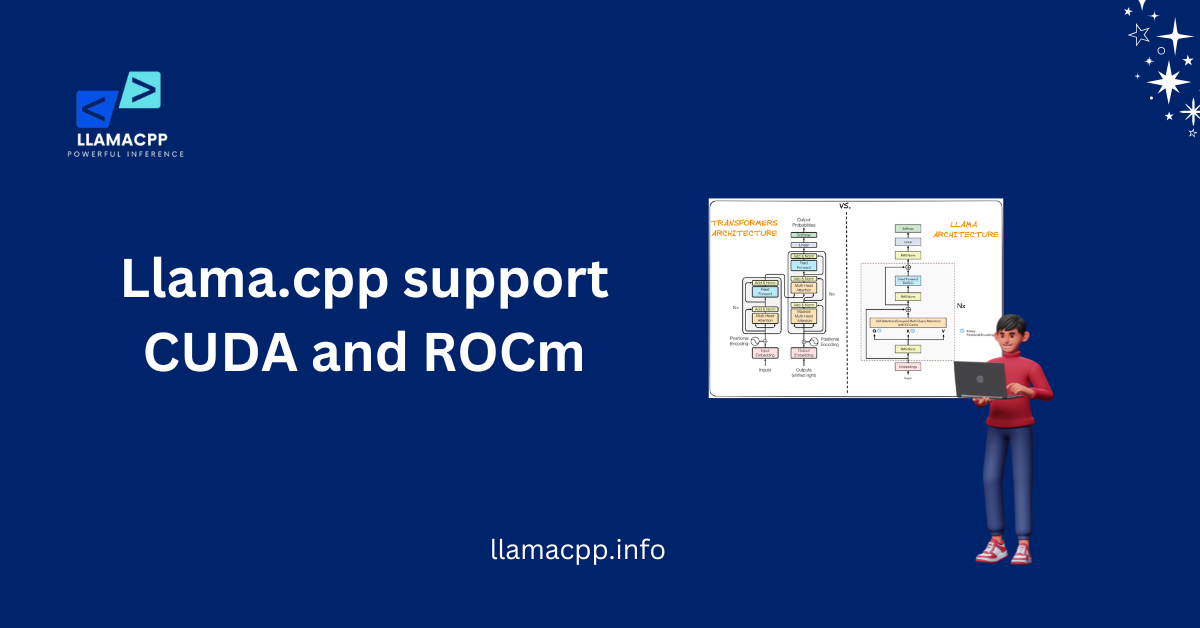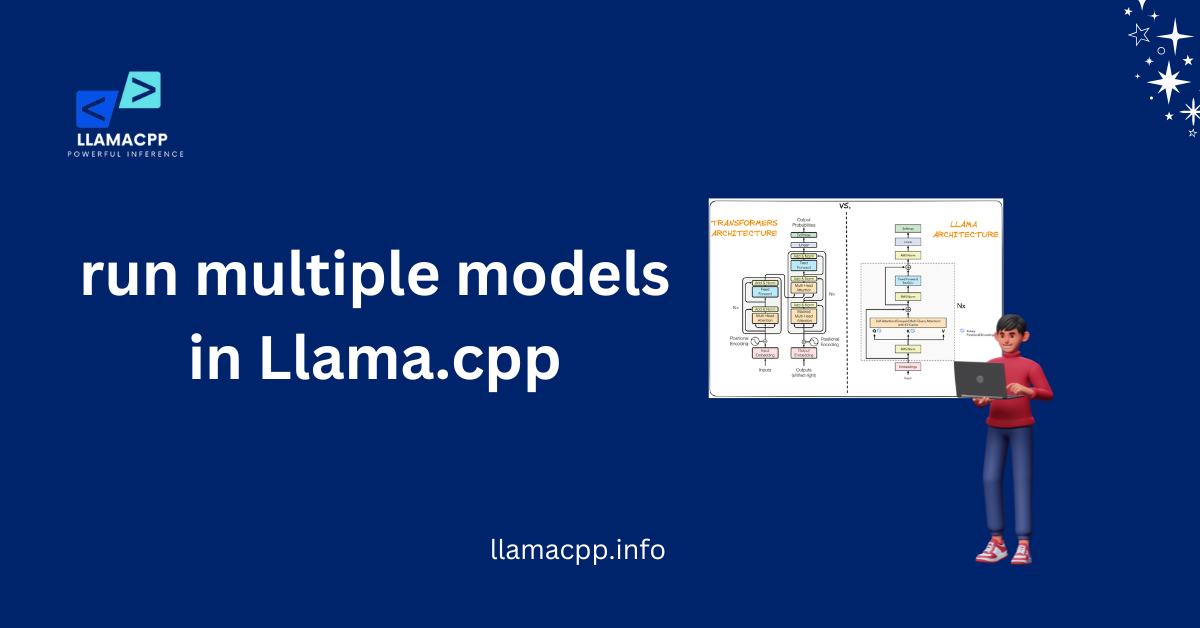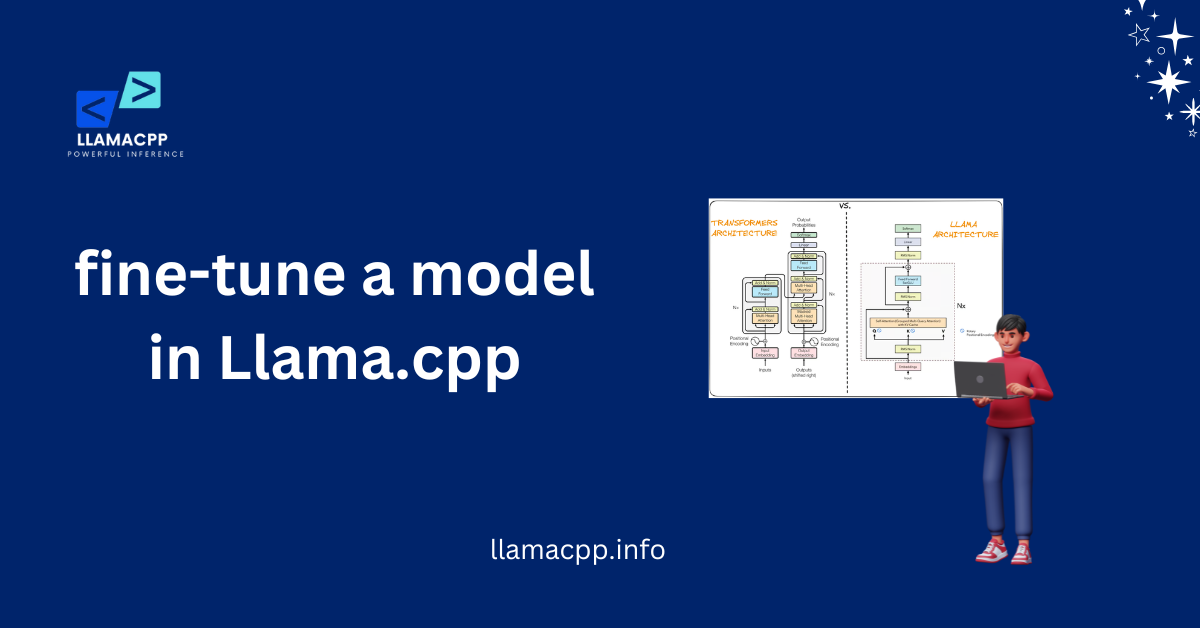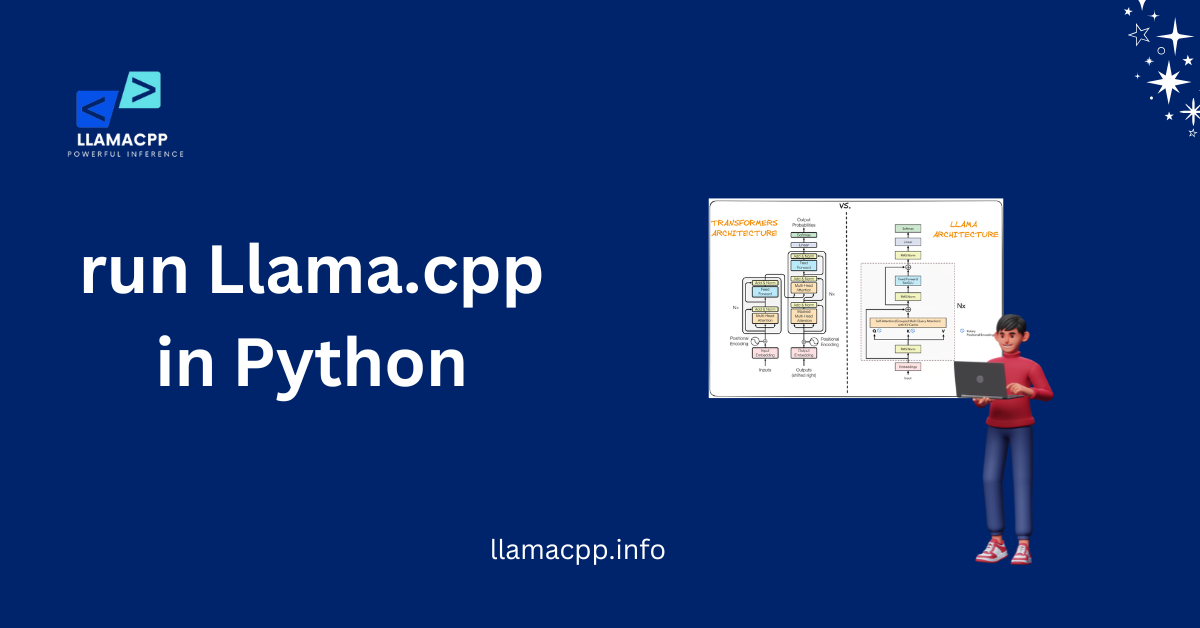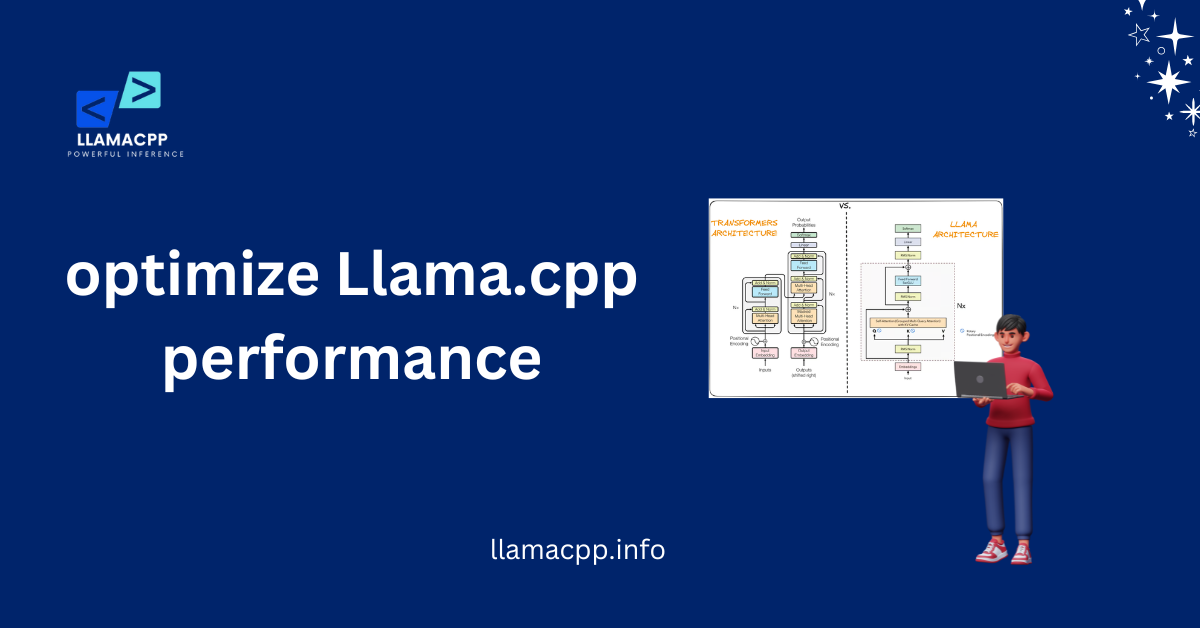Table of Contents
ToggleIntroduction
Compile Llama.cpp from Source to get the best performance and complete control over the setup. If you’re into AI or machine learning or love tinkering with software, compiling it yourself is the way to go! Prebuilt binaries are convenient, but they don’t always work perfectly on every system. When you build the code on your local machine, you ensure it executes faster, more smoothly, and without any surprise problems.
But hold on—before diving in, you must prepare your system in the right way. Don’t worry, though! It’s more straightforward than it is. You require a couple of utilities, such as CMake, a compiler, and some libraries. For this tutorial, I’ll guide you through the entire process in easy steps. By the end, you’ll have a fully working version of Llama.cpp, ready to run AI models like a pro!
What is Llama.cpp and Why Compile it from Source?
Llama.cpp is a lightweight, open-source tool that lets you run AI models on your computer. It’s made to work quickly and well, even on devices that don’t have powerful GPUs. Cloud-based AI tools need to be connected to the internet, which may pose privacy risks. Llama.cpp, on the other hand, runs everything on your computer. This keeps it safe, private, and under your complete control.
But here’s the thing—prebuilt versions of Llama.cpp might not be fully optimized for every system. That’s why many users compile Llama.cpp from Source instead. This process lets you customize settings for better speed, stability, and performance. Plus, it ensures you’re always using the latest version with bug fixes and improvements.
Why is Llama.cpp So Popular?
AI models usually need expensive hardware, but Llama.cpp makes AI accessible to everyone. Whether you have a high-end PC or a basic laptop, it helps you run large AI models without lag. If you compile Llama.cpp from Source, you get an even smoother experience since the code is built specifically for your device.
Benefits of Compiling from Source
When you compile software from Source, you get better performance, fewer errors, and complete control over optimizations. Here’s why it’s an excellent choice for Llama.cpp users:
Faster Execution: Runs more efficiently on your hardware.
More Stability: Reduces bugs and crashes.
Custom Features: Adjust settings based on your needs.
Instead of using a one-size-fits-all prebuilt version, compiling it yourself ensures it works perfectly for your system.
Who Should Compile Llama.cpp from Source?
Anyone interested in AI, coding, or system optimization will be able to take advantage of this process. If you need improved speed, custom configuration, and total control, then compiling from Source is the choice for you. It’s particularly convenient for developers, machine learning scientists, and computer enthusiasts who enjoy tweaking their software for top performance.

Prerequisites: What You Need Before Compiling
You need a few essential tools before you can compile Llama.cpp from Source. The process could go wrong without them. The good news? They’re easy to set up! If you get everything ready ahead of time, combining will go quickly and easily.
You’ll need a compiler, a few software packages, and a working command-line interface because Llama.cpp is written in C++. Fear not—it is not as hard as it sounds!
Get a C++ Compiler
To compile Llama.cpp from Source, you need a compiler that can read and process C++ code. If you’re on Windows, use MSVC (Microsoft Visual C++). For Linux and macOS, use GCC or Clang. Make sure your compiler is updated to the latest version to avoid errors.
Install Essential Dependencies
Llama.cpp requires some extra tools to run correctly. You’ll need CMake, Python, and BLAS libraries. These help the system understand and execute the code efficiently. If you skip this step, the Compilation might fail!
Set Up a Command-Line Interface
You’ll be running commands to compile Llama.cpp from Source, so you need a terminal. Windows users can use PowerShell or Git Bash. If you’re on Linux or macOS, use the built-in Terminal. This is where all the magic happens!
How to Clone the Llama.cpp Repository?
Before you compile Llama.cpp from Source, you need to get its source code. The easiest way to do this is by cloning the official Llama.cpp repository from GitHub. This ensures you have the latest version with all updates and fixes.
Cloning a repository means downloading a copy of the project to your computer. This way, you can modify, compile, and run the code locally.
Install Git on Your System
To clone the Llama.cpp repository, you need Git. It’s a tool that lets you download and manage code from GitHub. Windows users can install Git from the official website. If you’re on Linux or macOS, you can install it using a simple terminal command.
Run the Clone Command
Now, it’s time to download the source code. Open your Terminal and run this command:
git clone https://github.com/ggerganov/llama.cpp.gitThis will create a Llama. The cpp folder on your system contains all the necessary files to compile Llama.cpp from Source.
Navigate to the Project Directory
Once cloning is complete, you need to move into the correct folder. Run:
cd llama.cppNow, you’re inside the project, ready to move to the next steps! From here, you can modify the code or directly compile Llama.cpp from Source.
Building Llama.cpp on Different Platforms
The next step is to build Llama.cpp from Source after cloning the repository. The process varies depending on your operating system. Each platform has its own set of tools and commands, but the key steps are always the same.
Whether you’re using Windows, Linux, or macOS, you’ll need a C++ compiler, CMake, and a working terminal.
Windows: Using MSVC or MinGW
To compile Llama.cpp from Source on Windows, you can use Microsoft Visual C++ (MSVC) or MinGW. First, install Visual Studio and enable C++ development tools. If you prefer MinGW, install it along with CMake and Ninja.
Once the setup is complete, open PowerShell or Git Bash and run:
cmake -B build -G "Ninja"
cmake --build buildLinux: Using GCC and CMake
Linux users can easily compile Llama.cpp from Source using GCC and CMake. First, install dependencies with:
sudo apt update && sudo apt install build-essential cmakeThen, navigate to the Llama.cpp directory and run:
cmake -B build
cmake --build buildmacOS: Using Clang and Homebrew
On macOS, you need Clang, CMake, and Homebrew to compile the code. Install the required tools using:
brew install cmakeThen, go to the Llama.cpp folder and build it:
cmake -B build
cmake --build buildAfter running these commands, your system will be ready to compile Llama.cpp from Source and start using it!
Common Errors and How to Fix Them
When you build Llama.cpp from Source, you might run into errors. It can be annoying to deal with these problems, but most of them are easy to fix. There’s always a way to fix things, whether it’s a lost dependency or a path that’s not set up right.
Let’s go over some common mistakes and how you can solve them quickly. This will help you get Llama.cpp up and running without unnecessary headaches!
CMake Not Found
If you see an error like the CMake command is not found, it means CMake isn’t installed or isn’t in your system’s PATH. To fix this:
- Windows: Reinstall CMake and check the option to “Add CMake to PATH.”
- Linux/macOS: Install CMake using the package manager:
sudo apt install cmake # For Ubuntu
brew install cmake # For macOSAfter installing, try rerunning the CMake command to compile Llama.cpp from Source.
Compiler Not Recognized
If you get an error like the C++ compiler not found, your system may be missing a compiler. Here’s how to fix it:
- Windows: Install Visual Studio with C++ tools or MinGW.
- Linux: Install GCC with:
sudo apt install g++ - macOS: Install Xcode Command Line Tools using:
xcode-select --installOnce installed, rerun the build command to compile Llama.cpp from Source.
Undefined Reference Errors
If you see undefined reference errors, it usually means missing libraries. Make sure you’ve installed all required dependencies. On Linux and macOS, running:
sudo apt install build-essentialor
brew install cmake makeshould fix it. Then, try building again.
By troubleshooting these common errors, you’ll be able to compile Llama.cpp from Source smoothly and without interruptions.
Running and Testing Llama.cpp After Compilation
Once you compile Llama.cpp from Source, the next step is to run and test it. This ensures everything is working correctly. Running the program will help you verify that your setup is complete and ready to use.
Before testing, navigate to the Llama.cpp directory in your Terminal. From there, you can execute different commands to check if the Compilation was successful.
Running Llama.cpp on Windows
To run the program on Windows, open PowerShell and move to the Llama.cpp build folder:
cd build
./llamaIf everything is set up correctly, you’ll see the program running without errors. If you get an error, check that all dependencies were installed correctly when you compiled Llama.cpp from Source.
Running Llama.cpp on Linux
On Linux, open a terminal and navigate to the build directory:
cd build
./llamaThis will launch the program. If you see errors, ensure that CMake and GCC were configured correctly when you compiled Llama.cpp from Source.
Running Llama.cpp on macOS
For macOS users, the process is similar. Open Terminal and run:
cd build
./llamaAll that’s left to do is hope the program works. If not, make sure you installed Clang and CMake correctly before compiling Llama.cpp dependencies from Source.
By checking your setup, you can be sure that everything is working correctly and can start using Llama.cpp.
Conclusion
Building Llama.cpp from Source might seem difficult at first, but if you follow the right steps, you can do it. Every step, from setting up dependencies to starting the program, ensures everything goes smoothly. After following this guide, you can now use Llama.cpp on your machine.
If you faced mistakes along the way, don’t worry—it’s all part of the process. Testing and debugging help you get better at what you do. Now that you’ve compiled and run Llama.cpp, you’re ready to discover its full potential!
FAQs
For how long does it take to build Llama.cpp from scratch?
The time depends on how well the method works. A powerful PC may take a few minutes, while older machines might take longer. If everything is set up right, a smooth process should happen.
Do I need to be an administrator to build Llama.cpp from Source?
You need to be an administrator on Windows to set dependencies and build the project. On Linux and macOS, you may need sudo only to add packages but not to compile the code.
On what kind of computer system can I compile Llama.cpp from Source?
Yes! It works with Linux, macOS, and Windows. However, different operating systems need other tools, so make sure you have the correct dependencies before you start compiling.
What should I do if the Compilation fails?
First, make sure that all of the dependencies you need are installed and that the paths are set up correctly. If errors persist, refer to official documentation or community forums for troubleshooting specific issues.
After compiling Llama.cpp, how do I make changes to it?
To get the latest changes, go to the Llama.cpp directory and get them from GitHub. Then, follow the same compilation steps again to create the updated version.