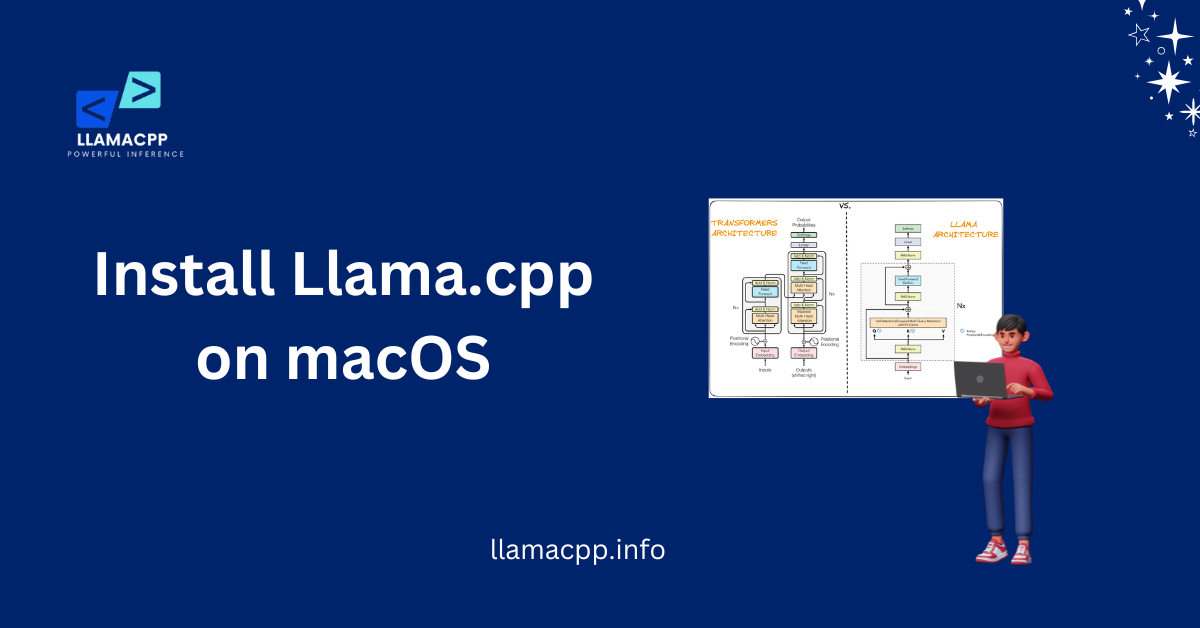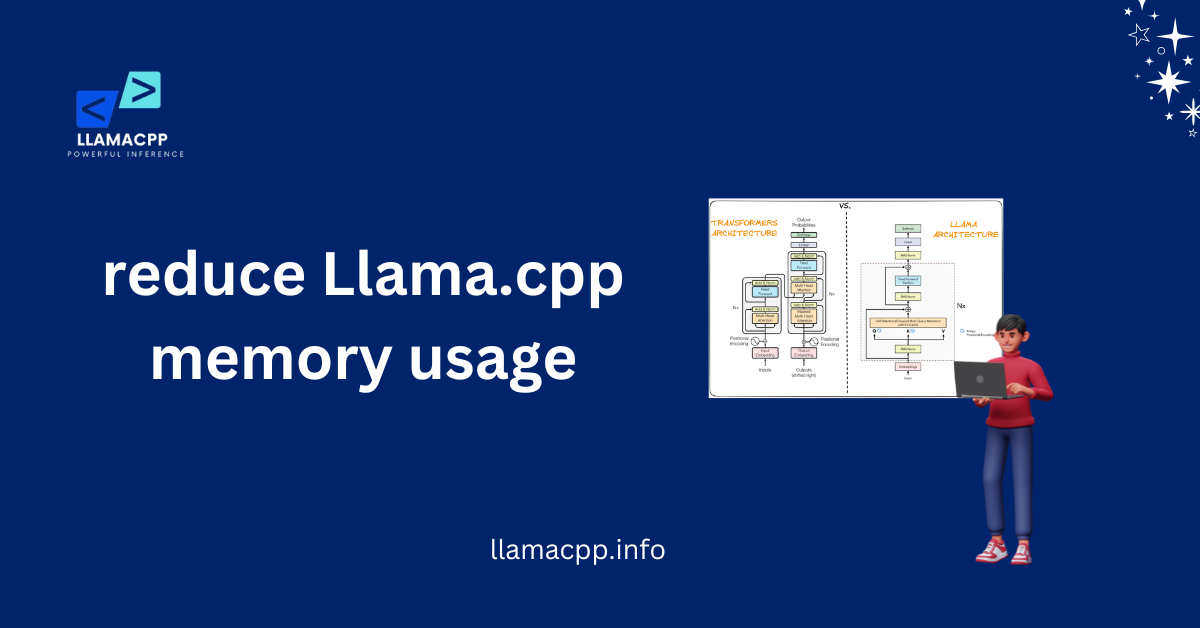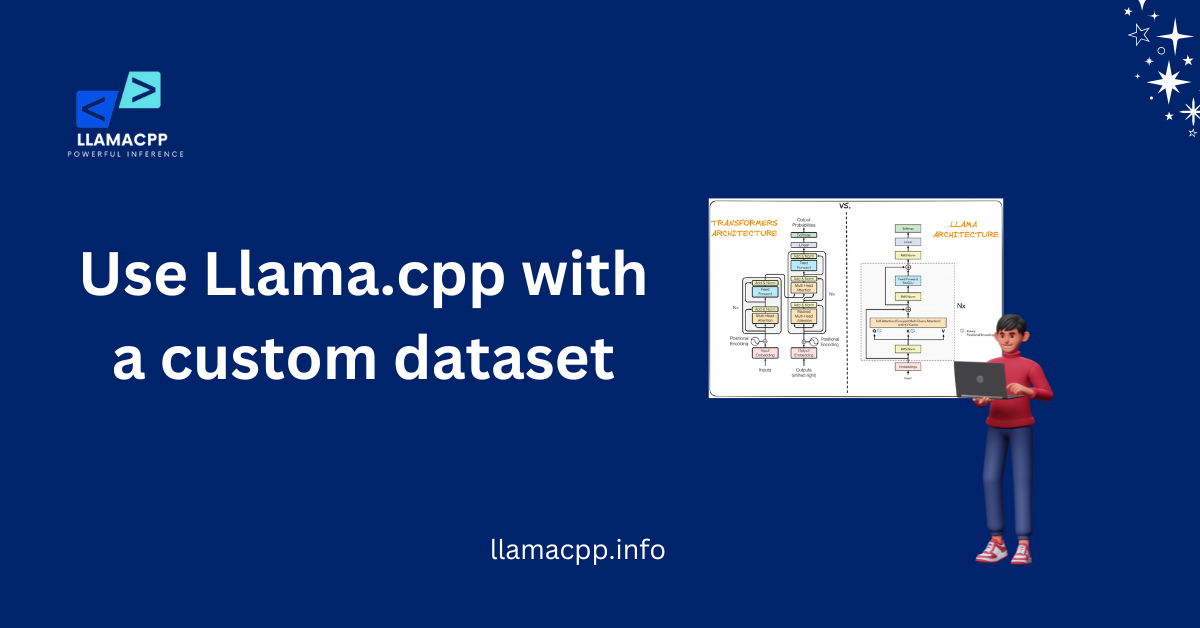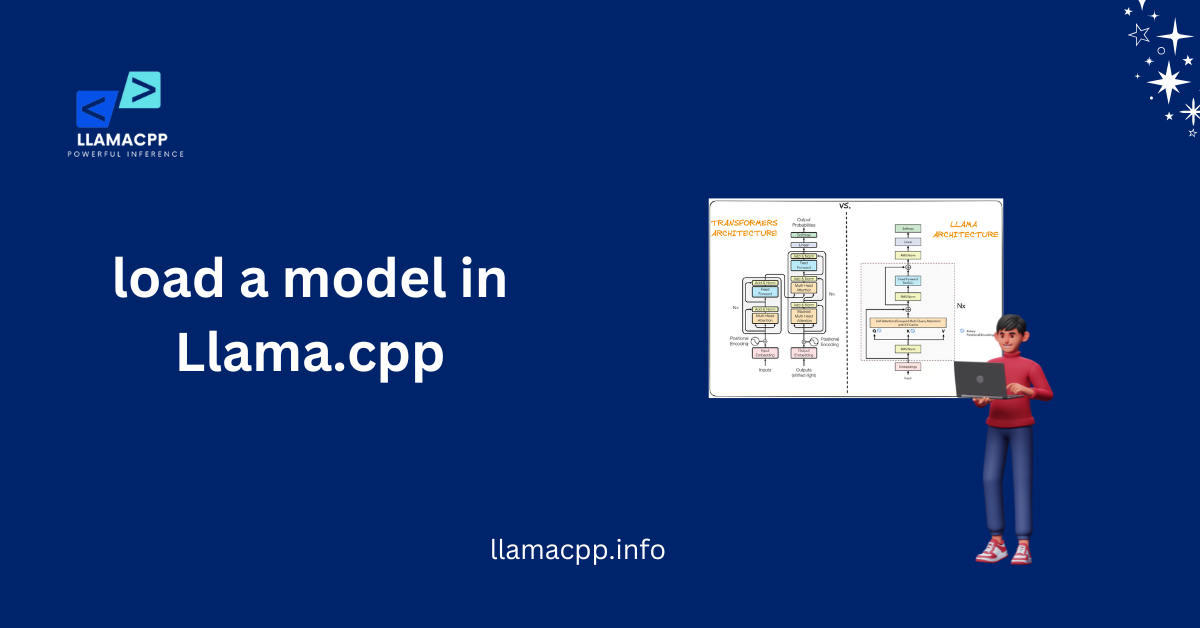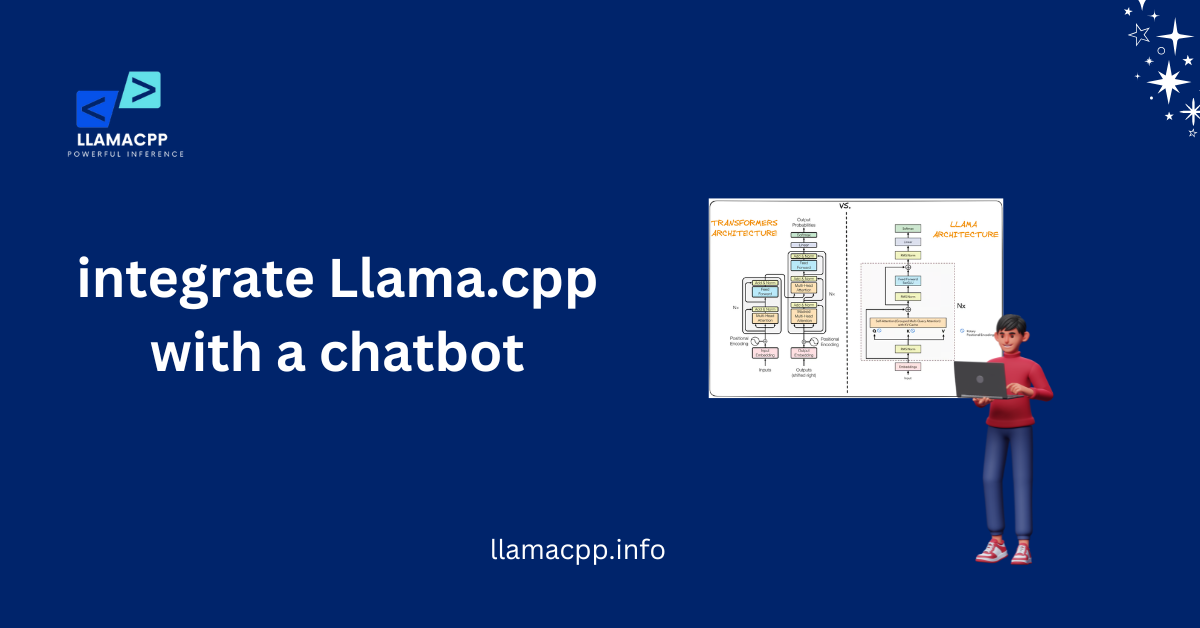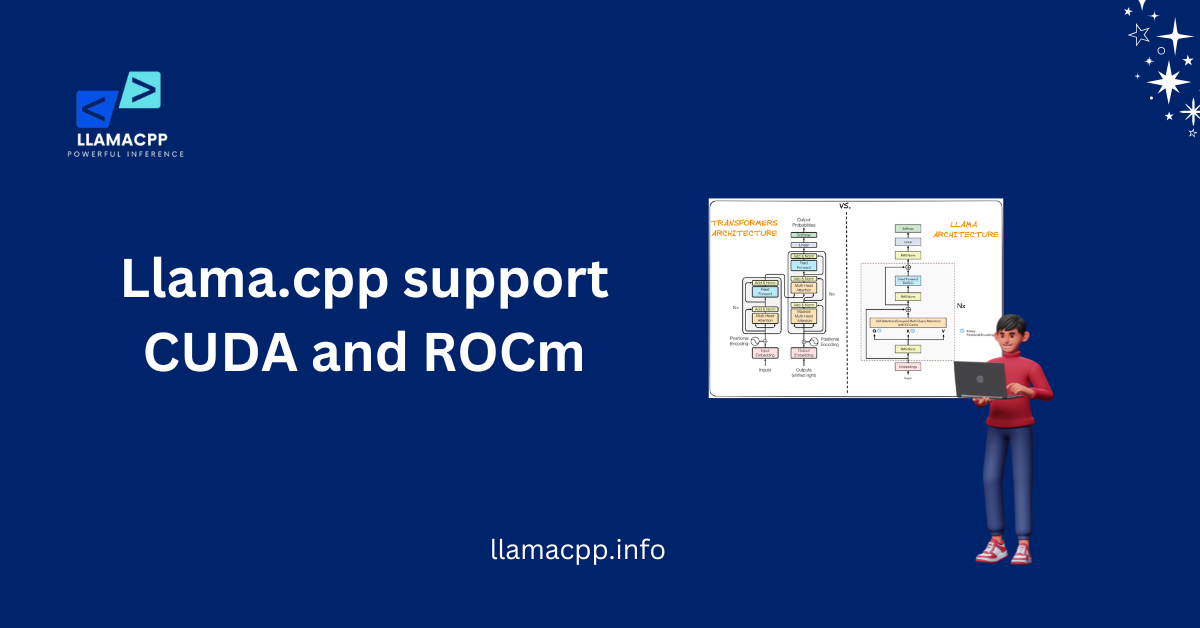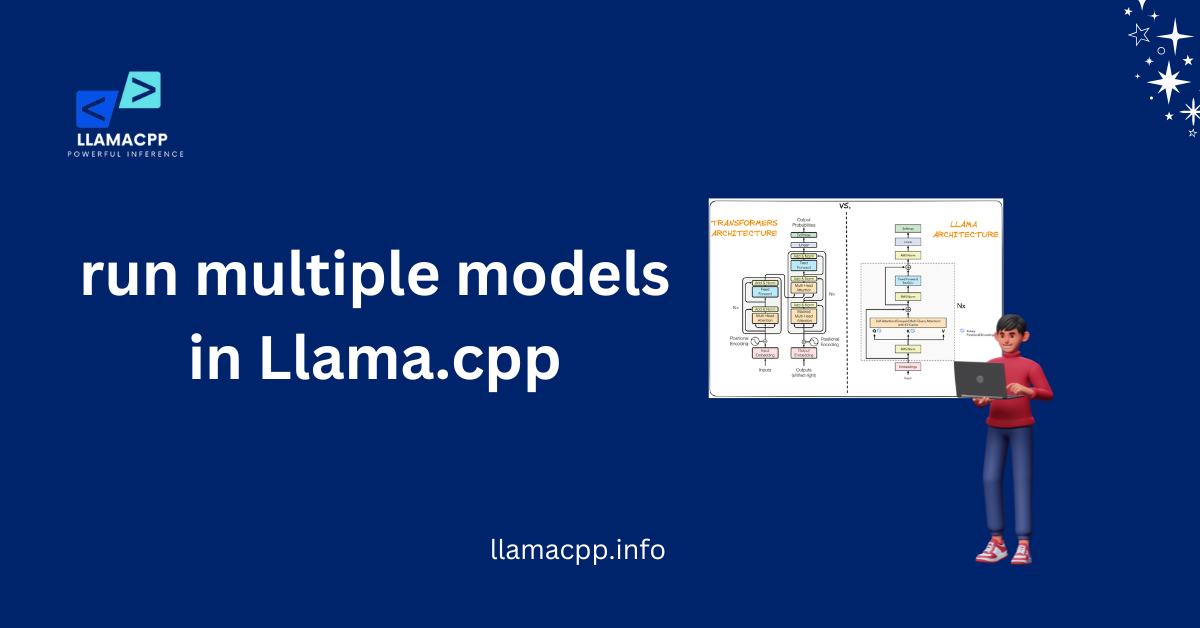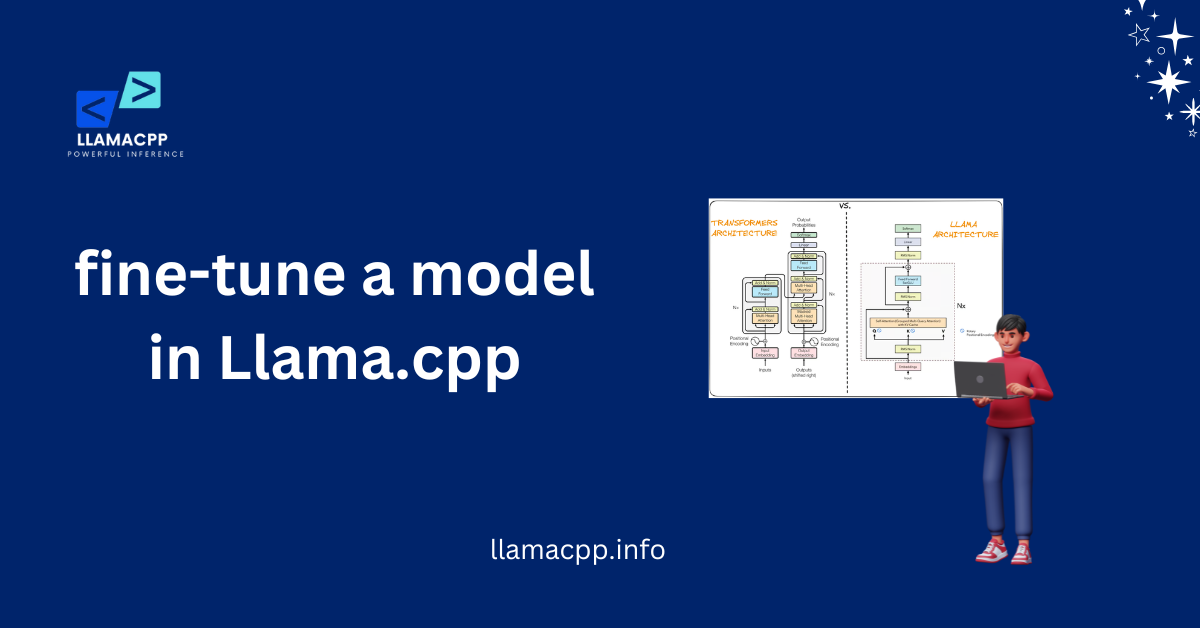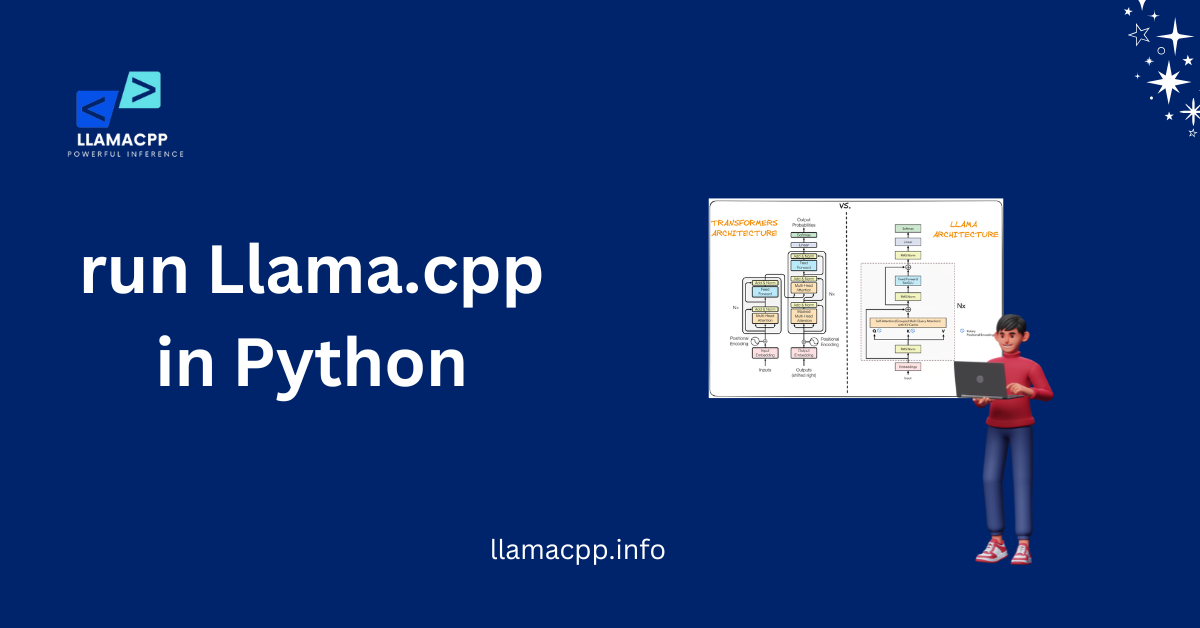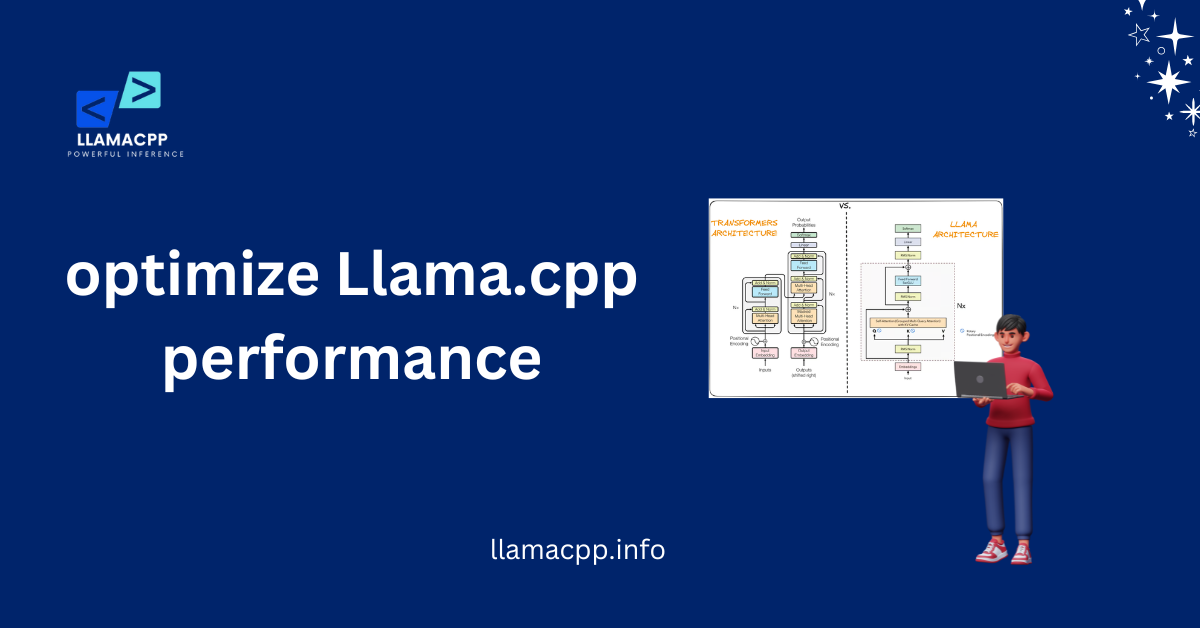Table of Contents
ToggleIntroduction
Install Llama.cpp on macOS and advance your AI tests to the next level! If you are a fan of machine learning or want to experiment with LLaMA models, this software makes it all possible. The icing on the cake? It is seamless even on Mac machines, courtesy of its lightweight nature. No costly hardware is required— get the proper steps right, and you’re set!
But wait, why should you install Llama.cpp? Simple! It helps you work with AI models efficiently. macOS, especially with M1 and M2 chips, handles AI tasks well. That means faster performance and better results. This guide will show you exactly how to set it up. No confusing steps, no tech jargon—just a clear, friendly walkthrough.
What is Llama.cpp?
Llama.cpp is a lightweight and efficient tool for running LLaMA models on different devices. It is designed to make AI models work without needing a powerful GPU. If you want to process text, generate content, or experiment with AI, Llama.cpp makes it simple. The best part? It works well on macOS, especially with Apple’s M1 and M2 chips. This means you can run AI models smoothly on your Mac.
Many developers and AI enthusiasts prefer Llama.cpp because it is open-source and easy to install. You don’t need a complicated setup to get started. Once you install Llama.cpp on macOS, you can run advanced AI models right from your Mac. Whether you’re a beginner or an expert, this tool is an excellent choice for AI tasks.
Why Was Llama? Cpp Created?
Llama.cpp was built to make AI models more accessible. Not everyone has a high-end computer with a strong GPU. With this tool, you can run AI tasks on your Mac without needing extra hardware. When you install Llama.cpp on macOS, you get a fast and efficient way to work with AI.
How Does Llama.cpp Work?
This tool converts large AI models into a format that runs smoothly on regular computers. It uses your Mac’s CPU to process data efficiently. After you install Llama.cpp on macOS, you will be able to generate text, analyze data, and perform AI-based tasks efficiently.
Who Should Use Llama.cpp?
Anyone interested in AI can system requirements for Llama.cpp. Whether you’re a developer, researcher, or hobbyist, this tool helps you explore AI without expensive equipment. Once you install Llama.cpp on macOS, you can test AI models, create applications, and learn more about machine learning.
Why Use Llama.cpp on macOS?
Llama.cpp is one of the best tools for running AI models on a Mac. It is lightweight, fast, and does not require a high-end GPU. Many AI tools demand powerful hardware, but this one works smoothly with macOS. Whether you want to experiment with AI or build applications, Llama.cpp makes it easy.
When you install Llama.cpp on macOS, you get the advantage of Apple’s advanced M1 and M2 chips. These chips improve performance and efficiency, making AI tasks faster. Plus, macOS provides a stable environment for running AI models without crashes or slowdowns.
Optimized for Apple Chips
Llama.cpp works perfectly with Apple’s M1 and M2 chips. These processors speed up AI tasks, making them more efficient. When you install Llama.cpp on macOS, you can expect better performance compared to older systems.
No Need for a GPU
Many AI models require a powerful GPU, but Llama.cpp does not. It runs directly on your Mac’s CPU, making AI accessible to everyone. After you install Llama.cpp on macOS, you can process text and generate content without extra hardware.
Easy to Set Up and Use
Llama.cpp is designed to be simple. You don’t need advanced skills to get started. Once you install Llama.cpp on macOS, you can run AI models with just a few commands. The setup is quick, and the tool is user-friendly.
Prerequisites for Installation
Before you install Llama.cpp on macOS, you need to prepare your system. This will make the installation process smooth and error-free. Your Mac should have enough RAM and a compatible processor. Llama.cpp works best on Apple Silicon (M1, M2, or newer) but also runs on Intel-based Macs.
You will also need some essential tools. Installing Homebrew will help manage dependencies. You should also have Xcode Command Line Tools, which are necessary for compiling and running programs. Preparing these in advance will save time and prevent errors.
Check System Requirements
Your Mac must meet specific system requirements. At least 8GB of RAM will improve performance, and a newer macOS version is also recommended.
Before you install Llama.cpp on Linux, check if your Mac uses Apple Silicon or Intel. Apple Silicon chips provide better speed and efficiency for running AI models.
Install Homebrew
Homebrew is a package manager that simplifies software installation. It helps download and manage the required dependencies.
Once you install Llama.cpp on macOS, Homebrew will make it easy to update and maintain. Installing Homebrew first will save time and reduce setup issues.
Set Up Developer Tools
Xcode Command Line Tools are needed to compile and run software. These tools include libraries that help install Llama.cpp properly.
When you are installing Llama.cpp on macOS, having them preinstalled will avoid installation issues. You can easily install them with a one-line terminal command.
Easy Steps to Install Llama.cpp on macOS
The installation of Llama.cpp is easy. You can install the appropriate tools in minutes. First, make sure you have Homebrew installed. This will
assist in handling dependencies conveniently. Then, install developer tools such as Xcode Command Line Tools. They are required to compile Llama.cpp.
When your system is ready, you may download the Llama.cpp source code. You can then compile it via terminal commands. Installing Llama.cpp on macOS, if you follow these instructions correctly, will ensure smooth performance. Let’s go through each step in detail.
1. Install Homebrew and Developer Tools
Homebrew makes it easy to install software. You can install it by running this command in the terminal:
/bin/bash -c "$(curl -fsSL https://raw.githubusercontent.com/Homebrew/install/HEAD/install.sh)Before you install Llama.cpp on macOS, also install Xcode Command Line Tools. Run this command in the terminal:
xcode-select --install2. Download Llama.cpp
Once the required tools are installed, you need to download the Llama.cpp is free to use source code. This can be done using Git. Open the terminal and run:
git clone https://github.com/ggerganov/llama.cpp.gitThis will create a folder with the necessary files. Now, you’re ready to install Llama.cpp on macOS by compiling the source code.
3. Compile and Execute Llama.cpp
After downloading, navigate to the Llama.cpp folder. Use the terminal to move into the directory:
cd llama.cppNow, compile the code using the following command:
makeThis will generate an executable file. Once the process is complete, you have successfully installed Llama.cpp on macOS. You can now run AI models with it!

Common Installation Errors & Fixes
Sometimes, errors occur when you install Llama.cpp on macOS. These issues can be due to missing dependencies, permission problems, or incorrect commands. Understanding these errors will help you fix them quickly.
Most problems have simple solutions. Checking system requirements, updating software, and using the correct commands can prevent errors.
1. Homebrew Not Found
If you see a “command not found” error when using Homebrew, it means the software is not installed correctly.
To fix this before you install Llama.cpp on macOS, reinstall Homebrew using this command:
/bin/bash -c "$(curl -fsSL https://raw.githubusercontent.com/Homebrew/install/HEAD/install.sh)2. Xcode Tools Missing
Sometimes, Llama.cpp fails to compile due to missing Xcode tools. This can cause errors while building the program.
Before you install Llama.cpp on macOS, install Xcode Command Line Tools with the following:
xcode-select --install3. Compilation Errors
If the installation stops during compilation, it may be due to missing dependencies or incorrect file paths.
To fix this after you install Llama.cpp on macOS, update Homebrew and dependencies with:
brew update && brew upgradeTesting and Running Llama.cpp
After you install Llama.cpp on macOS, you need to check if it’s working. Running a test confirms that everything is installed correctly and helps you find errors before you start using it.
Testing is simple. You need a model file, a test command, and a few checks. If Llama.cpp runs without errors, your setup is complete. If not, you may need to fix some issues. Let’s go step by step.
1. Load a Model
Llama.cpp needs a model to process text. Without a model file, it won’t work.
After you install Llama.cpp on macOS, download a model and move it to the correct folder:
mv model.gguf ./llama.cpp/models/This step ensures Llama.cpp can find and use the model correctly.
2. Run a Test Command
Now, it’s time to check if Llama.cpp works. You will run a simple command to test it.
Navigate to the Llama.cpp folder in the terminal. Then, run this command:
./main -m models/model.gguf -p "Hello, how are you?"If Llama.cpp responds, the installation was successful. This confirms that you correctly installed Llama.cpp on macOS.
3. Fix Common Errors
If the test fails, don’t worry. Most errors have simple fixes.
First, check if all dependencies are installed. You can update Homebrew and dependencies with this command:
brew update && brew upgrade If the issue continues, try cleaning and recompiling Llama.cpp:
make clean && makeThis helps fix missing files or compilation problems.
Conclusion
Successfully installing Llama.cpp on macOS opens up new possibilities for running AI models locally. The process might appear technical initially, but with proper steps, it is simple to understand. Right from the dependency setup to testing the installation, every step guarantees Llama. CPP’s smooth execution on your machine. By following this guide, you now have a fully functional AI tool on your Mac.
Once installed, Llama.cpp allows you to experiment with AI models without relying on cloud services. You can test different models, fine-tune them, and explore AI applications with complete control. If you ever run into issues, checking dependencies and rerunning installation steps will usually fix them. Now that you have everything set up, it’s time to explore the potential of Llama.cpp on macOS!
FAQs
1. What is Llama.cpp, and why should I install it on macOS?
Llama.cpp is a lightweight and efficient tool for running AI models locally. Running it on macOS enables you to run AI jobs without needing cloud services, providing you with more flexibility and privacy.
2. How do I install Llama.cpp on macOS without errors?
To install Llama.cpp on macOS without any issues, make sure you have Homebrew installed, update dependencies, and use the proper build commands. If errors occur, check missing packages or recompile the code.
3. What should I do if Llama.cpp doesn’t run after installation?
If Llama.cpp fails to start, verify that the model file is in the correct folder. Also, check if all dependencies are installed by updating Homebrew and recompiling the program.
4. Can I run Llama.cpp on an older Mac?
Yes, but performance may vary. Older Macs with limited RAM or slower processors may struggle to handle large AI models. Consider using a lightweight model for better performance.
5. How do I update or uninstall Llama.cpp on macOS?
To update, navigate to the Llama.cpp directory and pull the latest changes from GitHub. To uninstall, delete the Llama.cpp folder and remove dependencies if needed.